
Turning an image from ok to extraordinary is only a few clicks away, thanks to digital image editing software like Adobe Photoshop. If you're interested in mastering the top software for editing photos, click the image (or link below) to find out how you can learn Photoshop in 2 hours or less www.edityourdigitalphotos.com.
Here are 10 digital photo quick fixes you can make to make your digital pictures stand out.
1. Remove red eye
Red eyes make your pictures look amateurish. Why put up with it when it's so easy to fix? Take the time to remove red eye from portraits.
2. Sharpen blurred images
Sometimes you've captured the perfect moment, but your hand shook or the subject was moving too fast, or the scene didn't have enough light. The result is a blurry or out-of-focus picture. It's still possible to salvage blurred pictures using image editing software like Photoshop.
3. Fix the exposure
Another quick fix is making sure an image has the right exposure. That is, it's neither too light nor too dark. Adobe Photoshop and other image editing software makes fixing exposure super easy.
4. Crop the image
The simple act of cropping an image can improve it significantly. Crop an image to achieve better composition and remove unwanted elements from the background.
5. Remove spots and blemishes
A blemish can mar an otherwise beautiful smile on a portrait. All it takes is a few clicks to give your subject a perfect complexion.
6. Remove unwanted objects
Sometimes a picture would be perfect... if only that flagpole didn't look like it was growing out of your subject's head! Take out distracting elements from your digital images.
7. Smoothen skin
Use Photoshop's Healing Brush tool to minimize wrinkles and give your subject a more youthful appearance. Edit Your Digital Photos gives a step-by-step video tutorial of how to use it and still get natural, believable results.
8. Straighten the image
A common mistake in digital photos is to have a crooked photograph. This is obvious when a photo includes the horizon - make sure it's level. If it isn't, then edit the image to straighten it.
9. Whiten teeth
This is another way to make your portraits stand out. It's easy to whiten your subject's teeth with Photoshop's Dodge tool - but don't overdo it. Keep it realistic.
10. Correct colors
Is the picture too orangey? Or too green? Or would it look better if it were cooler or warmer? You can easily adjust color levels to achieve the effect you want.
Next time you're about to share or display your pictures, go through this list of quick fixes first. Each one takes only a few minutes to do, but you'll have much better pictures.
Want step-by-step tutorials on using Adobe Photoshop to edit your digital pictures? Find out how you can get your own personal Photoshop tutor. Go to www.edityourdigitalphotos.com











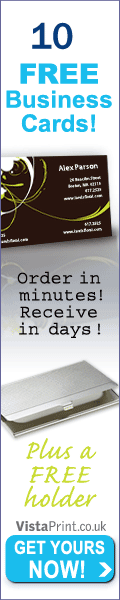
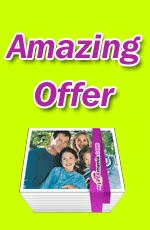
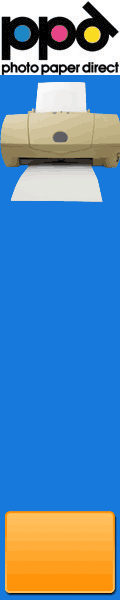






No comments:
Post a Comment