 In an effort to create a lasting impact from your photo, leaving the impressions on viewer’s minds, it should have something that keeps him glued. You can employ Adobe PhotoShop’s special effects tools in the menu to add a lightning effect. You can double your exposures or do whatever you choose. The advantage of owning Adobe Photoshop is the rewards it will bring. In fact, I used this program to design my book covers, make commercials, advertising slicks and more, so sit back and enjoy this basic photography course.
In an effort to create a lasting impact from your photo, leaving the impressions on viewer’s minds, it should have something that keeps him glued. You can employ Adobe PhotoShop’s special effects tools in the menu to add a lightning effect. You can double your exposures or do whatever you choose. The advantage of owning Adobe Photoshop is the rewards it will bring. In fact, I used this program to design my book covers, make commercials, advertising slicks and more, so sit back and enjoy this basic photography course.
Lightning Effect: You can use various types of lightning effects and of different colors, applying them to an image using Adobe Photoshop. This will enhance your basic photography skills tremendously. Note that these tips are perfect for newbies as everything is explained in basic photography terms.
How to do it:-
We’ll follow a stepwise manner in doing this:
1. Open your editor or Adobe Photoshop program
2. Now open the desired image (make sure you open it in RGB format)
3. Now from the filter menu choose Renderer and then select your desired lighting effects.
4. You will see the lighting effect dialogue box opens up.
Then..
1. Choose the desired lighting style from the topmost selection menu; you will notice the options style of lights.
2. Choose the light type and move the sliders to set the intensity and focus.
3. You can also change the properties by toggling the sliders for glass, material, exposure, and ambiance.
4. You can also change the color of light. To change the color of light just click on the boxes to the right of the light type and properties. This will open the color, picker dialogue box. Choose a color and press ok.
5. To change the direction or placement of light just drag any of the points on the outside ellipse or center point. Click ok after you have adjusted the direction and placement of light. How about that for a basic photography lesson!
Creating Double Exposure effect is one of the best basic photography tips: A double exposure image is created by overlaying two images on one another.
Like above we’ll again follow a stepwise procedure:
1. Select all or a part of the image using the selection tools at the top of the toolbar.
2. Now from the edit menu choose copy.
3. Now open a second image file.
4. From the window menu, you can select the show layer.
5. On the ‘show layer’ popup right click and choose new layer and press ok.
6. Now go to the edit menu and press paste.
7. From the layer’s palette, move the opacity slider to 50%.
8. Now drag the mouse from inside the selection to move it.
9. To scale the pasted selection, click on image menu and then select image size. Adjust the size by adjusting the pixels and height from the pop-up window.
The editing programs today can do wonders to images. One of the most popular programs is Adobe PhotoShop, since this editing program is one of the most sophisticated tools. Most pro photographers will use this program, since you can create web sites, book covers, images, movies, and more. Adobe is also used to design manuals, graphics, commercials, fliers, and more. This particular program I miss. I lost my copy during a severe virus attack, and the downside is it costs around $1000 to $1500 to replace.
Outside of lightning effects, you can also setup brick backgrounds, or whatever background you choose. If you own this program you know what I am talking about, however if you have never had the experience and can get the opportunity to try out Adobe I promise you will have loads of fun. For additional editing assistance check out your menus, Help tools.
Discover Further Basic Photography Techniques By Reading This Free Digital Photography Report – www.LearnDigitalPhotographyNow.com











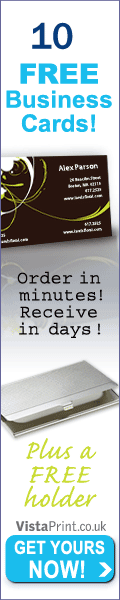
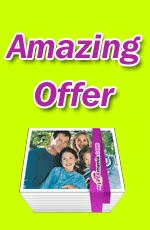
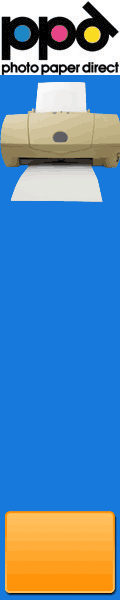






No comments:
Post a Comment