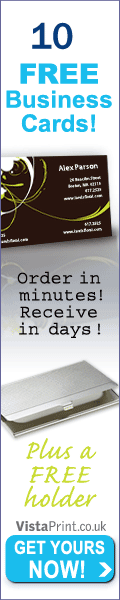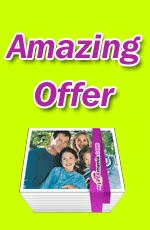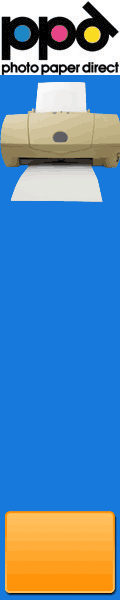How To Sharpen Your Digital Photography Images
Let’s start this digital photography lesson by looking at the digital camera. All digital cameras photograph images which have a normal pattern of pixels that make up this image. In some digital photography images a moiré effect is created. To avoid this, modern slr digital cameras come with an in built filter that givens a softer effect to the image.
When you are faced with having to sharpen a noisy digital photography image you’ll find that some photos are easier to sharpen than others. This might be caused from having a too high ISO. The usual way of adding sharpness to a digital image has it problems too; it can actually increase the noise in your image quite a bit. To clarify this point, what is actually happening is the noise isn’t being increased as such, it’s being enhanced.
There is a way to sharpen noisy digital photo images without going into the noise itself.
To begin with its important to understand colour modes in Photoshop. The easiest way we remember colour modes is when we think of RGB mode. This is a “channel” of colours which are Red, Green and Blue. As I was taught by my good friend Lyndie Jeffry, there are more colour modes where your digital photo can be altered, adjusted and sharpened.
When I was first learning about digital photography Lyndie taught me that you can involve the CMYK mode which uses four colour channels. This stands for Cyan, Magenta, Yellow and Black. (Yes I know, “Black doesn’t start with a “K”.)
Lyndie explained to me that the best one to use for this purpose is the L-A-B mode. LAB mode really just related to the 3 channels it uses. In a nutshell Lab stands for the individual channels. The “L” really means “luminance”, “A” the green-red aspect “B” the blue-yellow aspect. When working in LAB mode you can modify the brightness of your digital photo and keep the saturating and colours the same. The way this is possible is because practically no image information is depleted or lost when you convert to Lab mode. It also stays good when you convert back again, which is extremely handy. (Especially with highly valuable photos such as other peoples wedding photos.) Not everyone uses this, but it’s a neat trick with some digital images.
In some digital photography images you can simply choose to sharpen the L channel in LAB mode. By doing this much of the noise in the image is in the other channels that are usually not affected by this sharpening effect.
Now this may not work for every single noisy digital photography image you have. But in some situations it works very well. I suggest you try it to see the effect you give. I’ve used it a few times and it’s saved my ‘you-know-what’. So if you’re in a tight spot with a noisy image, give this a go, you might be surprised with the results!
By Amy Renfrey
Published here by Roy Barker. You should look closely at this device, very handy indeed – instantly improved photo images (also comes with a trial) **It will be very handy when time is not on your side!“